How to Use a Video Downloader to Save Educational Videos for Offline Viewing?
In today's digital age, educational videos have become an essential resource for learning. Whether you are a student, teacher, or lifelong learner, having access to educational content offline can be incredibly convenient.
This guide will walk you through how to use a video downloader to save educational videos for offline viewing. We will explore various platforms and the best tools to use, ensuring you can access valuable content anytime, anywhere.
Why Save Educational Videos for Offline Viewing?
Saving educational videos for offline viewing offers numerous benefits:
Convenience: Access videos without needing an internet connection.
Focus: Watch videos without the distraction of ads or other online content.
Portability: Carry educational content on your device wherever you go.
Reusability: Rewatch videos as many times as needed for better understanding.
Choosing the Right Video Downloader
Selecting the right video downloader is crucial for saving educational videos efficiently. Here are some key features to look for:
Compatibility: Ensure the downloader supports the platform from which you want to download videos.
Ease of Use: Choose a user-friendly interface for a smooth downloading experience.
Quality Options: Select a downloader that allows you to choose video quality.
Safety: Opt for reputable downloaders to avoid malware and other security risks.
How to Download Educational Videos from YouTube
Using Online Video Downloaders
Find the Video: Locate the educational video you want to download on YouTube.
Copy the URL: Right-click on the video and select "Copy video URL."
Paste into Downloader: Use an online video downloader like Y2Mate or SaveFrom.net.
Choose Quality: Select the desired video quality.
Download: Click the download button to save the video to your device.
Using Software Downloaders
Install Software: Download and install software like 4K Video Downloader.
Copy the URL: Copy the video URL from YouTube.
Paste into Software: Open the software and paste the URL.
Choose Quality and Format: Select the preferred quality and format.
Download: Click the download button to save the video.
How to Download Educational Videos from Vimeo
Using Browser Extensions
Install Extension: Add a browser extension like Video DownloadHelper.
Navigate to the Video: Go to the Vimeo video you want to download.
Download: Click on the extension icon and select the video to download.
Using Online Tools
Copy the URL: Copy the video URL from Vimeo.
Paste into Downloader: Use an online tool like Vimeo Downloader.
Choose Quality: Select the desired quality.
Download: Click the download button to save the video.
How to Download Educational Videos from Coursera and Udemy
Using Screen Recording Software
Install Software: Download screen recording software like OBS Studio or Camtasia.
Set Up Recording: Open the software and set the recording area to the video player.
Play the Video: Start the video on Coursera or Udemy.
Start Recording: Begin recording the screen.
Stop Recording: Stop the recording when the video is complete.
Save the File: Save the recorded video to your device.
Using Browser Extensions
Install Extension: Add a browser extension like Video DownloadHelper.
Navigate to the Video: Go to the course video on Coursera or Udemy.
Download: Use the extension to download the video.
How to Edit Downloaded Educational Videos
Editing downloaded videos can help tailor the content to your specific needs. Here’s how to do it:
Using Free Video Editing Software
Install Software: Download and install free software like DaVinci Resolve or Shotcut.
Import Video: Open the software and import the downloaded video.
Edit Video:
Trim/Cut: Remove unwanted parts.
Add Annotations: Insert notes or highlights.
Insert Slides: Add explanatory slides or images.
Export Video: Once editing is complete, export the video in your desired format.
Using Mobile Apps
Install App: Download an app like InShot or Kinemaster.
Import Video: Open the app and import the downloaded video.
Edit Video:
Trim/Cut: Shorten the video to your liking.
Add Text: Insert annotations or notes.
Add Effects: Use available filters and transitions.
Export Video: Save the edited video to your device.
Conclusion
Knowing how to use a video downloader to save educational videos for offline viewing can significantly enhance your learning experience. By choosing the right tools and following the steps outlined, you can easily download and edit educational content from platforms like YouTube, Vimeo, Coursera, and Udemy.
This ensures you have access to valuable information whenever you need it, without being dependent on an internet connection. Start saving your favorite educational videos today and make the most of your learning journey.
Related Blog:
How Can I Monetize My Instagram Account?
How to Use LinkedIn to Grow Your Business?
A Step-by-Step Guide to Setting Up Your First Dropshipping Store.
Step-by-Step Guide to Monetizing Your YouTube Account for Beginners.


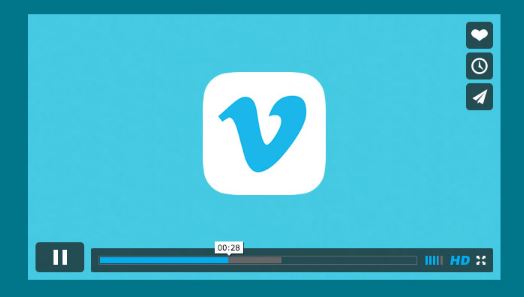
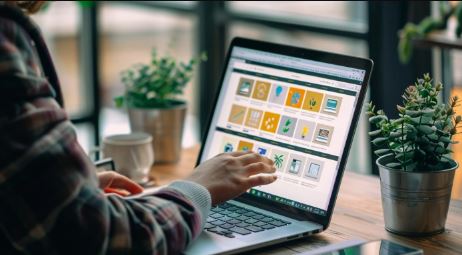
Post A Comment